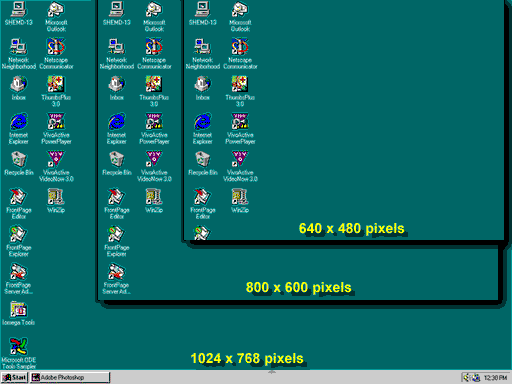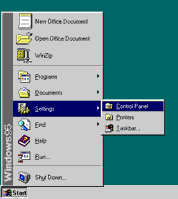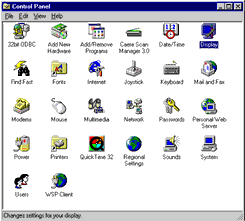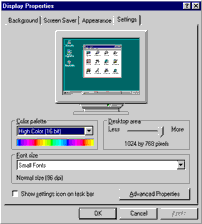"Resolution" refers to the number of pixels, measured horizontally and vertically, your computer monitor uses to display text and graphics on the screen. The most common screen resolutions used on computers today are:
- 640 by 480 pixels
- 800 by 600 pixels
 (Recommended)
(Recommended) - 1024 by 768 pixels
The graphic below demonstrates the different screen resolutions available. Obviously, a higher screen resolution allows more area on the screen for information to be displayed. However, several other things must be considered before it changing the screen resolution of your computer:
- the physical size of your monitor, i.e., 14-, 17-, 19-, or 21-inch
- the dots-per-inch (dpi) display capability of your monitor
- the ability for your computer system, i.e., monitor and video card, to support higher screen resolutions (SVGA)
- and, your personal preference for your computer screen display size.