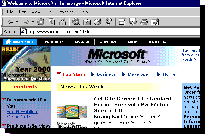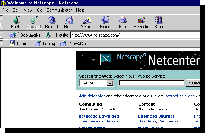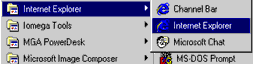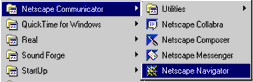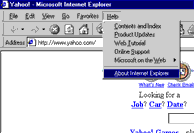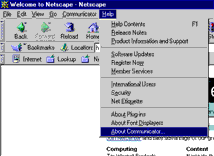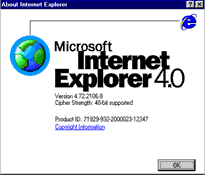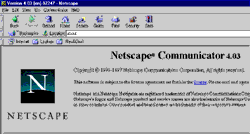- Microsoft Internet Explorer 4.X or higher
- Netscape Communicator 4.X or higher
 (Recommended)
(Recommended)
This web based training package was tested for compatibility using the two browsers identified above.
The graphic to the left depicts a portion of the Microsoft Internet Explorer 4.X browser screen found at: CAUTION: Before installing IE 4.0 contact your Computer Support Center Representative for specific instructions.
The graphic to the left depicts a portion of the Netscape Communicator 4.X browser screen found at:
Checking the Version of Your Browser
If you already have a browser installed on your computer, either Internet Explorer or Netscape, in order to check which version you have:
STEP 1
Microsoft
Netscape
Start the browser by double-clicking on the icon on the desktop (Windows 95)
or
select the browser from the "Start," "Programs" menu.
STEP 2
Microsoft
Netscape
On the toolbar of your browser select "help" and from the drop-down help menu select "About..."
STEP 3
Microsoft
Netscape
On the "About" screen the version number of your browser will be displayed.
Upgrading Your Browser
If your browser is version 3.X or lower you should upgrade it to at least version 4.X before using this web based training package. Both Microsoft Internet Explorer and Netscape Communicator are available at addresses listed above. Your organization may also require a specific browser to be used. For specific instructions about upgrading your browser, please contact your Computer Support Center Representative.
Enabling "Cookies" and "Java"
In order to use this WBT, "cookies" and "Java" must be enable in your web browser. The following provides instructions for Microsoft Internet Explorer and Netscape Communicator on a Windows 95 system:
STEP 1
Microsoft
Netscape
Start the browser by double-clicking on the icon on the desktop (Windows 95)
or
select the browser from the "Start," "Programs" menu.
STEP 2
Netscape
On the toolbar select "Edit" and from the drop-down help menu select "Preferences..."
Microsoft
On the toolbar select "View" and from the drop-down help menu select "Internet Options..."
STEP 3
Netscape
On the "Preferences" screen select the category "Advanced" and ensure the "Enable Java," "Enable JavaScript," and "Accept all cookies" boxes are checked. Ensure the "Warn me before accepting a cookie" box is not checked. Click "OK."
Microsoft
On the "Internet Options" screen, click on the "Advanced" tab and scroll down the screen. Ensure the "Always accept cookies" and "Java JIT compiler enabled" boxes are selected.